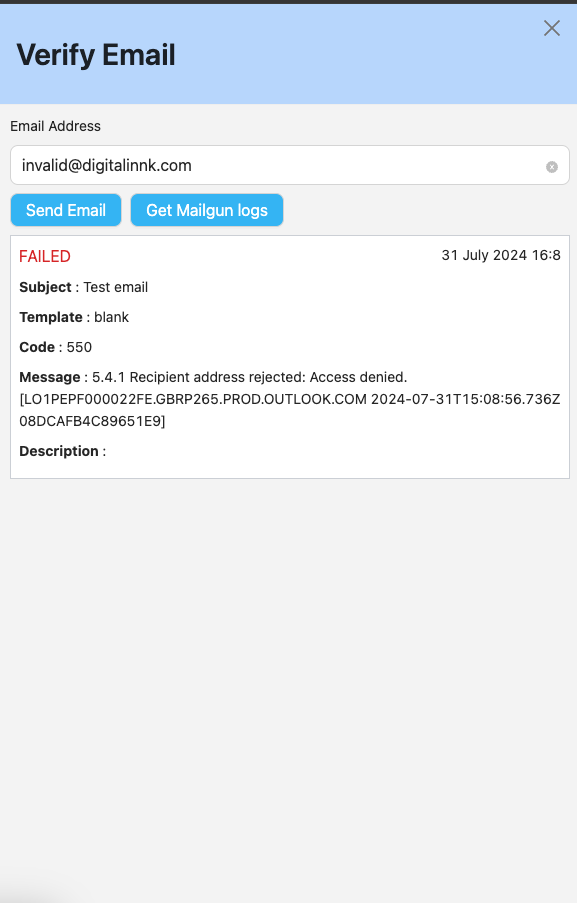How to verify email
Introduction
The Verify Email feature enables support personnel to send a test email to a specified address to check delivery. This functionality is useful when a user reports issues with not receiving emails from ViSN.
You can also retrieve Mailgun logs for a specific email, allowing you to view recent delivery details.
Mailgun is a service that helps businesses send and track emails easily. It ensures that emails are delivered to the right people and provides tools to see if there were any issues, like bouncing back. It's used to make sure important emails reach their destination without problems.
Send a test email
1. DI Admin
- Login to DI Admin
- Click on the Support link in the menu
- Find the "Emails" section.
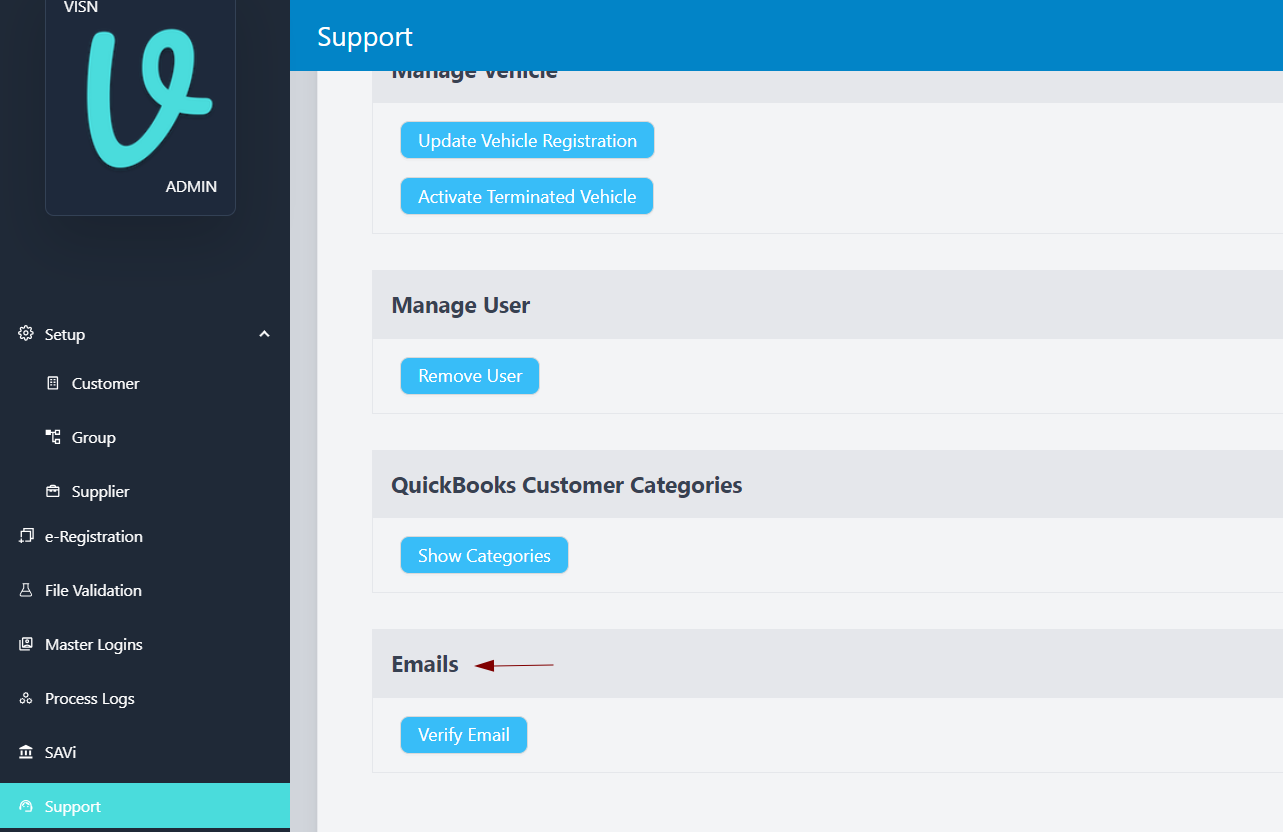
2. Verify Email Drawer:
- Click on the "Verify Email" button.
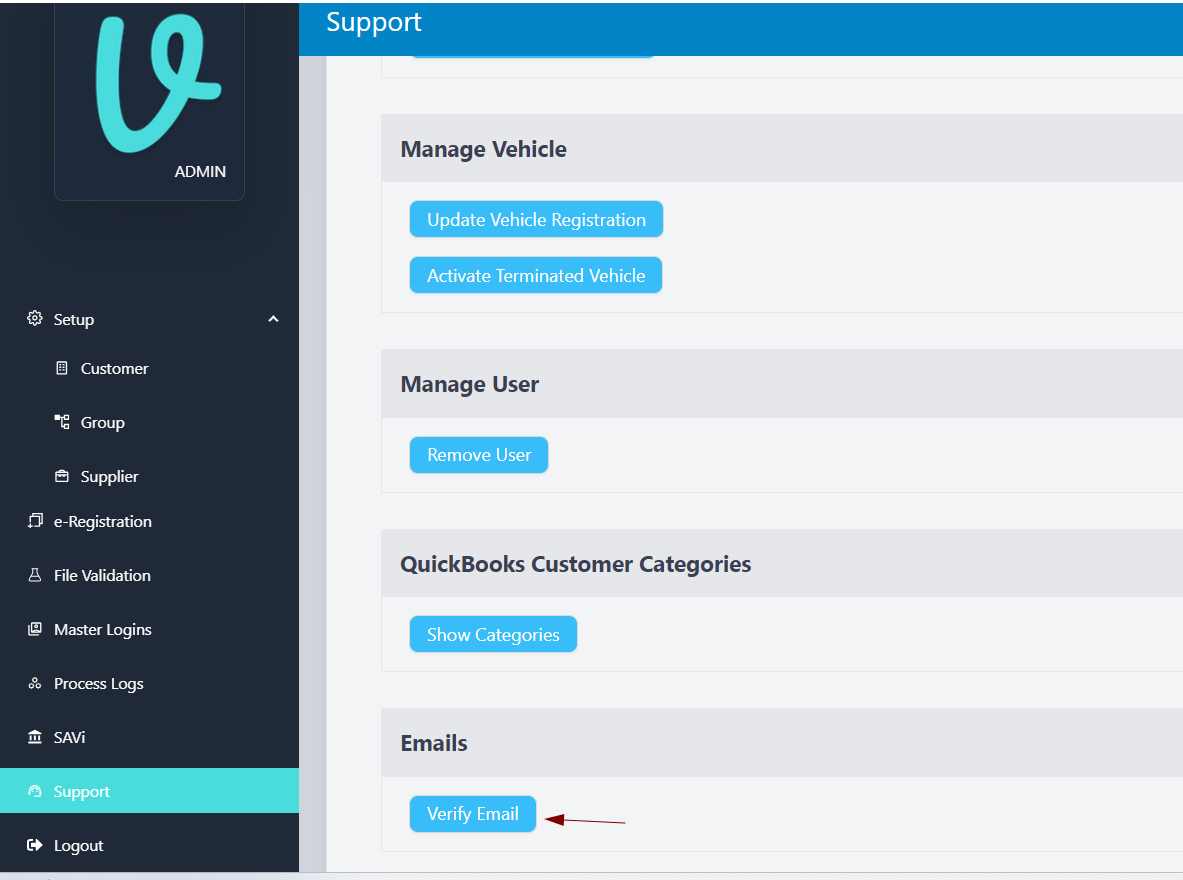
3. Enter Email Address:
- In the Verify Email drawer, enter an email address in the provided text box.
- Click "Send Email" button
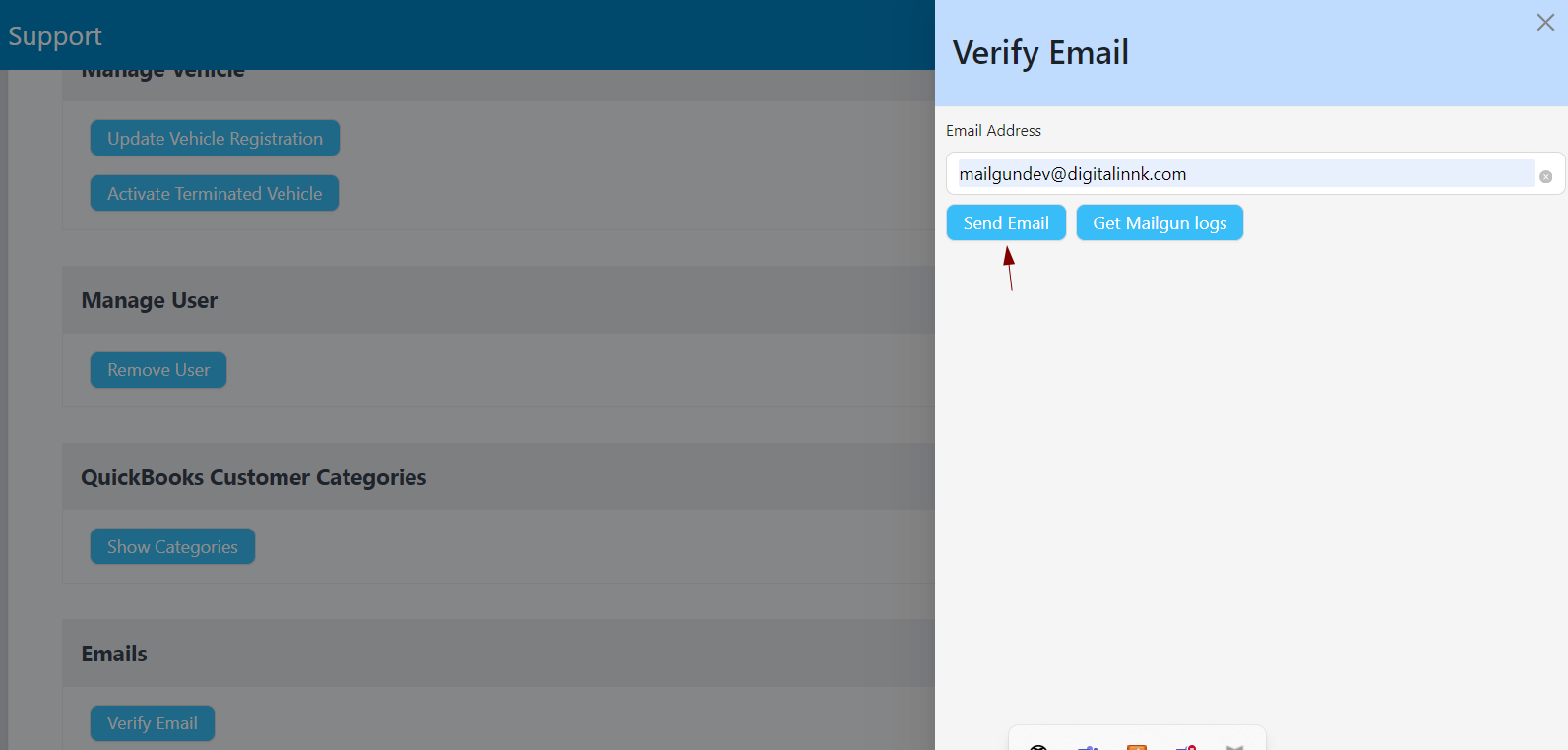
This should send a test email to the recipient.
Mailgun logs
- Enter a email address in the text box.
- Click the "Get Mailgun Log" button to fetch and display the most recent Mailgun log for that email address.
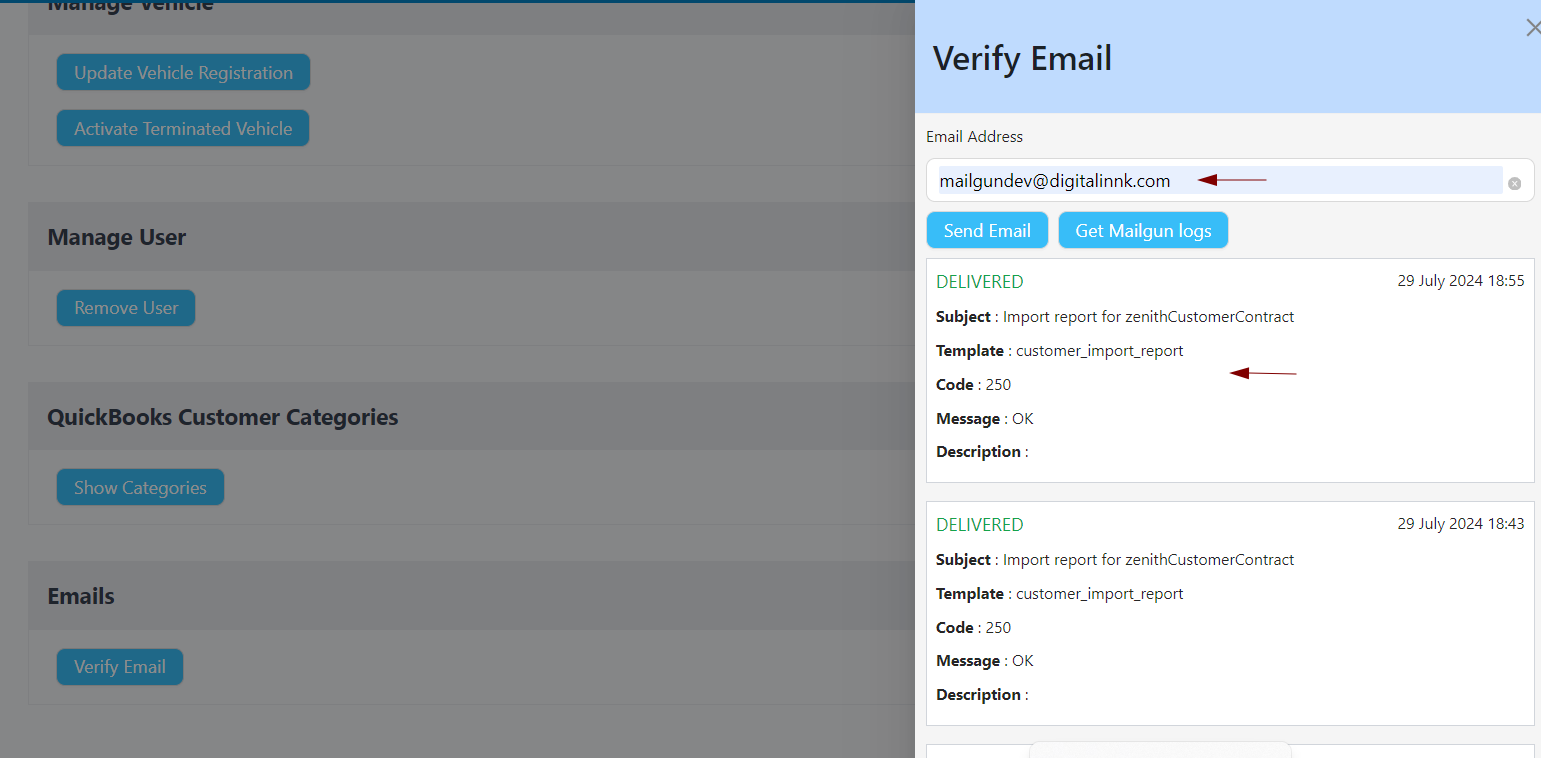
The log will show the most recent log entries retrieved from Mailgun, typically up to 20 entries.
If there was an error sending an email to the provided address, the error details will be displayed in the drawer. For example, if an invalid email address like invalid@digitalinnk.com is used, the log will show a "FAILED" status along with an error message.
Message: Recipient address rejected: Access denied.
Code: 550